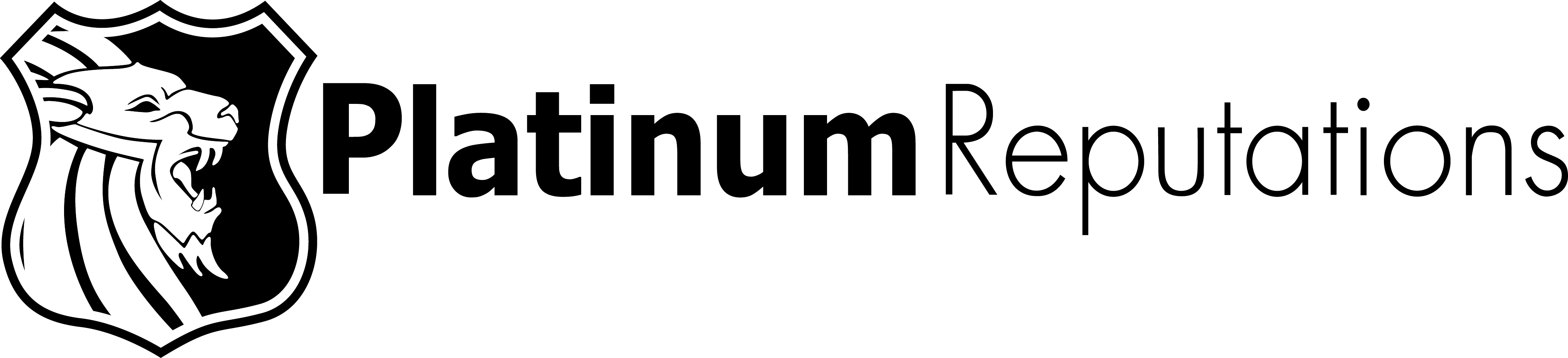Google has introduced a new form and procedure for requesting the restoration of missing reviews. Although it’s a positive step forward, the process remains overly complicated for most business owners.
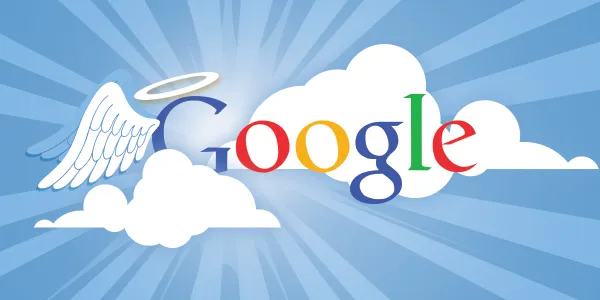
Google review not showing? Google now offers a form on how to recover
After a wait of 14 months, Google has finally launched a support form that enables businesses to seek the reinstatement of their disappeared reviews. Upon submission, Google typically evaluates the request within 7 to 10 business days. If not, it is advised to visit the GBP forum and seek assistance. While this development is welcomed, the new process continues to place a significant burden on small business owners, possibly intentionally. At long last, Google now offers a dedicated form to assist businesses in recovering their missing reviews.
Since the introduction of the AI-based review filter in early 2022, legitimate reviews for genuine businesses have consistently vanished from their Google Business Profiles (GBP). When these businesses approached Google support about the issue, they were consistently informed that:
- Google removes reviews that violate its policies, such as those containing inappropriate content, advertising, abuse, off-topic discussions, or conflicts of interest.
Naturally skeptical, some businesses turned to the Google Business Profile forums to seek help. Despite Google’s denial of a direct path to review recovery, Product Experts were able to escalate these rejected reviews and, more often than not, have them reinstated.
After enduring 14 months of this inefficient workflow, Google has finally introduced a form that allows businesses to directly engage with Google support and, hopefully, retrieve their missing reviews.
Here’s the step-by-step process for recovering your missing google reviews:
- Visit https://support.google.com/business/gethelp to contact support.
- Log in as the business owner and select your business from the dropdown menu. Note that this form also allows Local Guides and regular Map users to report their own missing reviews.
- In the “Tell us what we can help with” field, enter “missing review” and click “next.”
- Choose “review missing” as the best description of the issue.
- Click “Next Step” (twice if you want to avoid irrelevant content).
- Fill in all the required fields on the subsequent form.
- Adding your Business ID is optional but recommended to ensure that Google examines the correct listing, especially if your listing has been suspended. You can find your Business ID in the NMX search interface by selecting the three dots at the upper right, then choosing “Business Profile settings” followed by “Advanced Settings.”
- Note: If you select “Yes” for “Does the profile belong to an elementary, secondary, or high school?”, you are ineligible to generate new reviews on your profile. Google has disabled reviews for educational institutions in the US and the UK. If your listing has been disabled and reinstated, you have only a few weeks to request the return of your reviews; otherwise, they will be permanently lost.
- If you are an agency, identify yourself as such and utilize the option to upload an image of the review. While review images are not mandatory, they are recommended to display the reviewer’s name and review content, which greatly aids review recovery and increases the likelihood of success.
- Occasionally, a review is filtered after an email has been sent to the business. If the business has a copy of the review, that is the easiest way to ensure the agency has the correct username. However, if that is not the case, the business needs to reach out to the original reviewer.
Want us to help you? Please call us directly at 800 372 8131